During the webinar: Control Bar
During the webinar, there is a control bar available at the top of the screen for the webinar host. This Control Bar gives certain functionalities to the webinar host to interact with the attendees.
The icons on the Control Bar all have a different functionality to show/hide a certain box on the page or to interact with attendees.

A brief description from left to right:
- Shows information box about the webinar and webinar host
- Show/hide the private question box
- Opens the message center where all the private messages are listed
- Show/hide the live chat box
- Show/hide the incentive box
- Show/hide the action box
- The hand will turn into red when one of your attendees raises their hand, using the hand icon in their action box. If you click on the red hand in the control bar, all the raised hands of attendees will be lowered down (unraised) all at once.
- Show/hide the call to action button/field
When an icon for a certain box is red colored then it means that the box is activated and shown at that particular moment. If you click on the red icon, it will deactivate and hide the box. The icon will be grey again.
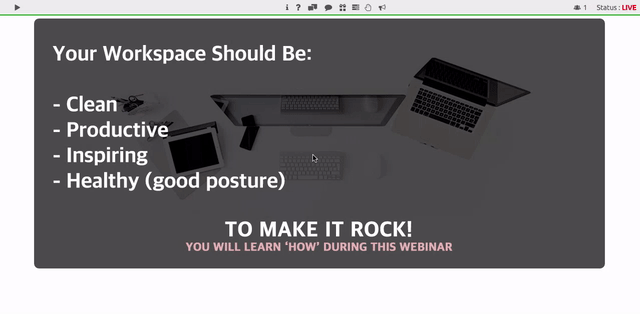
 In the right upper corner of the Control Bar, there is also a counter shown. This shows the amount of attendees who are online at the moment. When hovering over this icon in the Pro version, the attendee list will show with names of the attendees and if they have raised their hand or not at that moment.
In the right upper corner of the Control Bar, there is also a counter shown. This shows the amount of attendees who are online at the moment. When hovering over this icon in the Pro version, the attendee list will show with names of the attendees and if they have raised their hand or not at that moment.
Next to the attendee counter the current webinar status is shown.
The Control Bar is only visible to the webinar host with rights for it. Attendees won't see the Control Bar.